How To Easily Show Files Images On IP.Board Download. Hello,Today I'm gonna show you how you can change user image to file image. It
won't be useful for all because everyone their own taste, but if it was
useful for you i will be very happy. This make users to see it more
clear way because sometime users including me get confused because other
sidebar have same icon(userimage).
Preview:
Follow the tutorial below :
Preview:
Follow the tutorial below :
Step 1:
- Go to ACP
- Look & Feel
- Manage Skin Sets & Templates
- Manage Templates and select your skin then click on it to edit
Step 2:
- After that go to (Downloads) External Downloads
- portalBlock
Step 3:
Its time to change some things, i won't show any images now cause you
need to find by your own so you learn something for your self, now be
ready and be careful so that you don't messed up your codes!Next Search for:
{parse template="userSmallPhoto" group="global" params="$row"}
Replace with:
<a href='{parse url="app=downloads&showfile={$row['file_id']}" base="public" template="idmshowfile" seotitle="{$row['file_name_furl']}"}' class='ipsUserPhotoLink left ipsPad_half'> <img src='{$this->registry->idmFunctions->returnScreenshotUrl( $recordIds[ $row['file_id'] ] ? $recordIds[ $row['file_id'] ] : $row, true, count($recordIds) ? true : false )}' class='ipsUserPhoto ipsUserPhoto_mini' /> </a>
That is, you are done! Go to your index page and check out the result. If you don't then remove cache in ACP.
So i hope that my tutorial will be useful for you and others as well as this community too.
If you have any problems, feel free to contact me.
It is How To Easily Show Files Images On IP.Board Download, good luck!
 Title: How To Easily Show Files Images On IP.Board Download
Title: How To Easily Show Files Images On IP.Board DownloadPosted by:
Published :2013-09-01T10:00:00-07:00
How To Easily Show Files Images On IP.Board Download
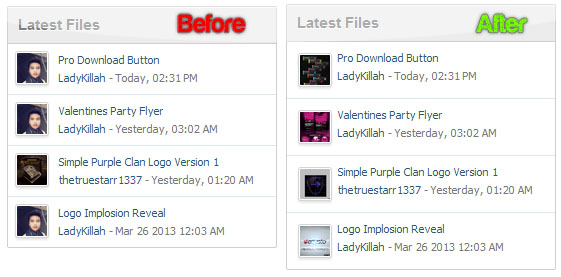

0 comments :
Post a Comment